1. Login to your WordPress admin dashboard.
2. Under the dashboard menu, hover your mouse over "Plugins" and click on "Add New".
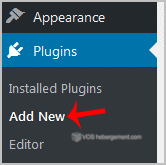
3. In the €œSearch Plugin€ box, enter the name of the plugin you wish to install, such as €œJetpack€, and press enter.
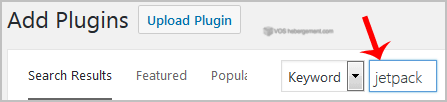
4. The available plugins matching the keyword €œJetpack€ will appear. Click on the €œInstall€ button which appear next to the plugin€™s name.
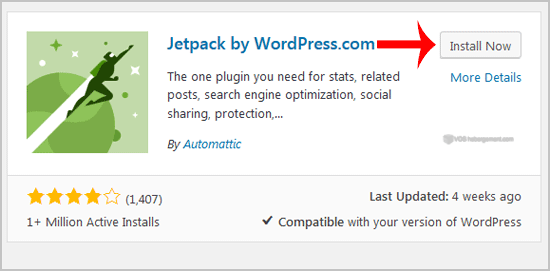
5. The installation can take a few minutes. Once it is complete, it will display the €œActivate€ option. Click on it to activate your newly installed plugin.
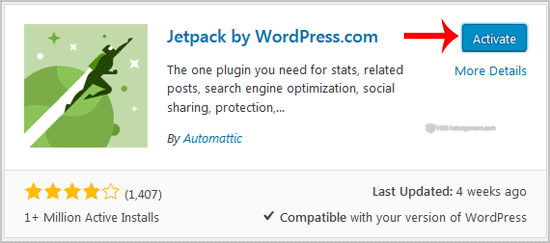
Note: The newly activated plugin will show in the sidebar menu. If a plugin requires a setup, it will display an option to complete it.

